My 5-Minute Setup for AI Note Taking (+ PRO TIP)
Stop scrambling to take notes and start being present in conversations
Hey Adopter,
You're about to learn how to eliminate one of the most frustrating parts of your workday in less time than it takes to grab coffee. By the end of this article, you'll have an AI assistant that automatically joins your meetings, transcribes every word, and turns your iPhone into a one-click recording device for any conversation.
Your meeting problem is worse than you think.
The average executive spends nearly 23 hours a week in meetings, up from less than 10 hours a decade ago. Yet 71% of senior managers report that meetings are unproductive and inefficient.
Here's the real issue. You're either participating fully or taking good notes. You can't do both.
Important details vanish moments after the meeting ends. Hours get wasted organizing summaries and chasing down action items. The "admin aftermath" kills productivity.
In-person conversations are even worse. That brilliant insight from a hallway chat? Gone. The crucial client feedback over coffee? Lost forever.
Meet your new AI meeting assistant
Stop trying to be a human stenographer. An AI meeting assistant handles the administrative burden so you can focus on the human elements of conversation.
Several excellent tools exist. Fireflies.ai offers unlimited transcription with excellent integrations. Fathom provides completely free unlimited recording and summaries. Both are solid choices.
I'm not sponsored by any of these companies, but I personally use Otter.ai because it just works with my workflow. Why? The real-time transcription accuracy is excellent, and the mobile app integration is seamless. Plus, I have some special tricks at the end that make it incredibly powerful. P.S: I just realized that have a referral link so check it out.
The magic behind otter
OtterPilot is the automation engine. It automatically joins your Zoom, Google Meet, and Microsoft Teams calls. It can even identify and capture slides during virtual meetings.
Otter AI Chat turns passive transcripts into an interactive database. Ask it questions like "What were the action items for me?" or "Summarize the key decisions from the last 15 minutes."
Channels keep teams synchronized without sending more emails. Create channels for specific projects like "Q4 Marketing Campaign" and automatically route relevant meeting notes there.
Custom Vocabulary improves accuracy by teaching Otter your specific jargon, acronyms, and names.

The 5-minute setup guide
This setup delivers on the title's promise. No fluff, just results.
Step 1: Sign up and connect your calendar (2 minutes)
Go to Otter.ai and sign up using your Google or Microsoft account. Grant permission to access your calendar during onboarding. This calendar connection is the most critical step for automation.
Step 2: Configure the OtterPilot (2 minutes)
Navigate to Account Settings > Meetings. Toggle "Auto-join all my meetings."
You can also set it to only join meetings with external participants or meetings where you are the host. This gives you complete control.
Step 3: Manage notifications and consent (1 minute)
Review the notification settings. Otter can notify participants that it is recording.
Build trust with transparency. I always start meetings by saying, "Just so everyone knows, I have my AI assistant, Otter, joining us to take notes so I can be fully present. It will send us all a summary afterward." This turns a potential privacy concern into a shared benefit.
The pro tip that will make you look like a genius
Turn your iPhone into a one-click AI notetaker with the Action Button
The OtterPilot handles scheduled calls perfectly. But what about those game-changing ideas from hallway chats or coffee meetings?
Here's my secret weapon:
Download the Otter app on your iPhone (15 Pro or newer)
Go to Shortcuts to create a “Start Recording with Otter” shortcut
Go to Settings > Action Button
Swipe to the Shortcut icon (two overlapping squares)
Tap the blue button below and select "Otter" from the list
Choose "Record" from the menu options
That's it. Now a long press of the Action Button instantly starts a new recording in Otter.
I use this constantly. Client says something brilliant over coffee? Press the button. Team has a breakthrough at the whiteboard? Press the button. The conversation gets captured, transcribed, and synced with all my other meeting notes.
Always get consent before recording.
The business case
Otter pricing tiers
Basic (Free): 300 monthly transcription minutes with core AI chat features. Generous starting point.
Pro ($16.99/month): 1,200 monthly minutes plus importing pre-recorded files. The sweet spot for most professionals.
Business ($35/month): Adds team features like custom vocabulary and admin controls.
How it compares
Fireflies.ai offers unlimited transcription with a storage cap and extensive CRM integrations like Salesforce.
Fathom provides completely free unlimited recording and transcription but with fewer advanced features.
The ROI calculation is simple. For the price of a few cups of coffee monthly, you buy back hours of time, create a perfect searchable archive of every conversation, and never let valuable ideas slip through the cracks again.
Your next action
Set up OtterPilot today. Your first automated meeting summary will convince you this is indispensable.
Then configure that iPhone Action Button. The moment you capture an important impromptu conversation effortlessly, you'll understand why this changes everything.
Stop being a human transcription service. Start being present in your conversations.
Adapt & Create,
Kamil



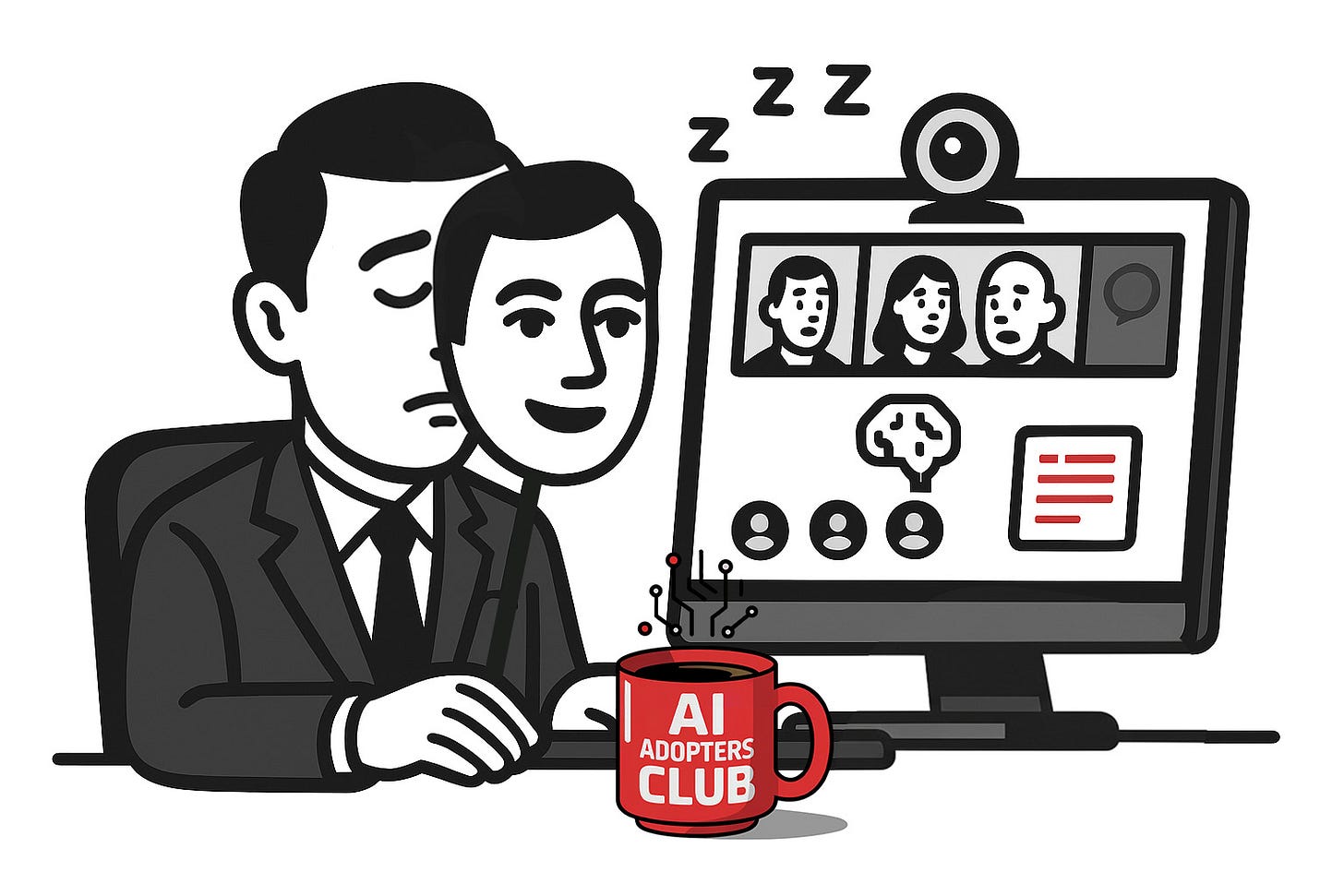
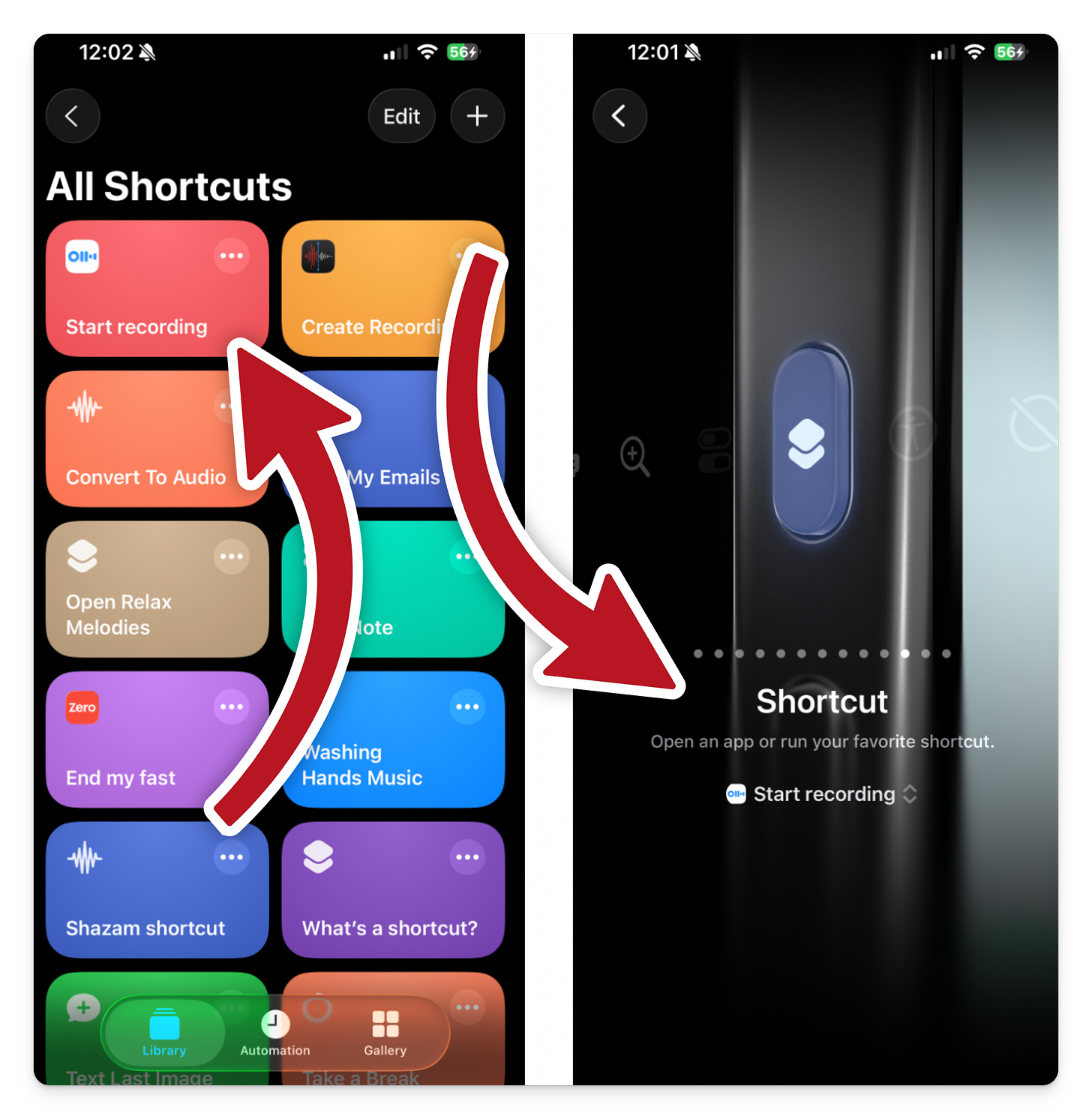
Kamil, thank you for these tips! So much hands-on that I can actually execute it for my business.
Quick question: do you Knox whether/what’s the difference between otter and the transcripts generated by Zoom, paid plan? Is otter more versatile on interacting with the transcripts?