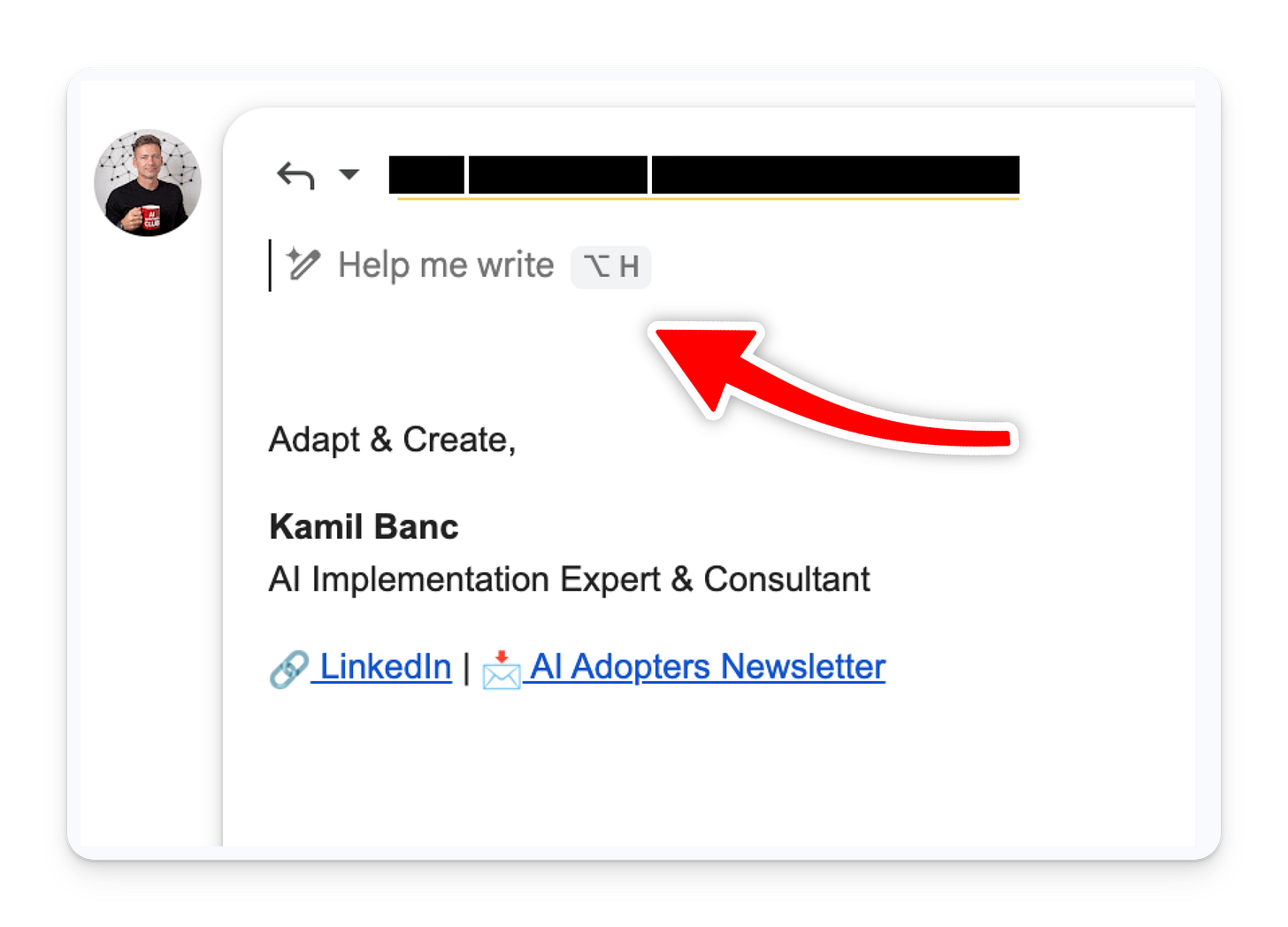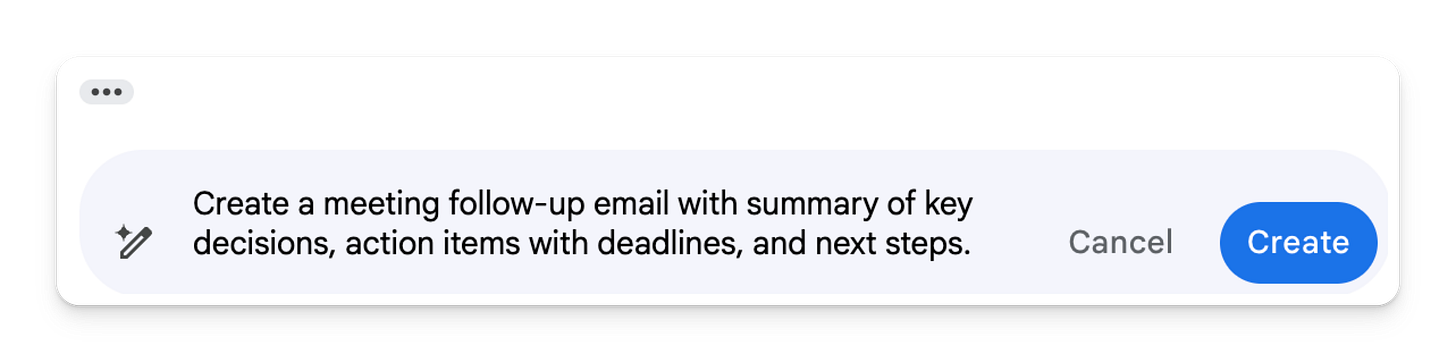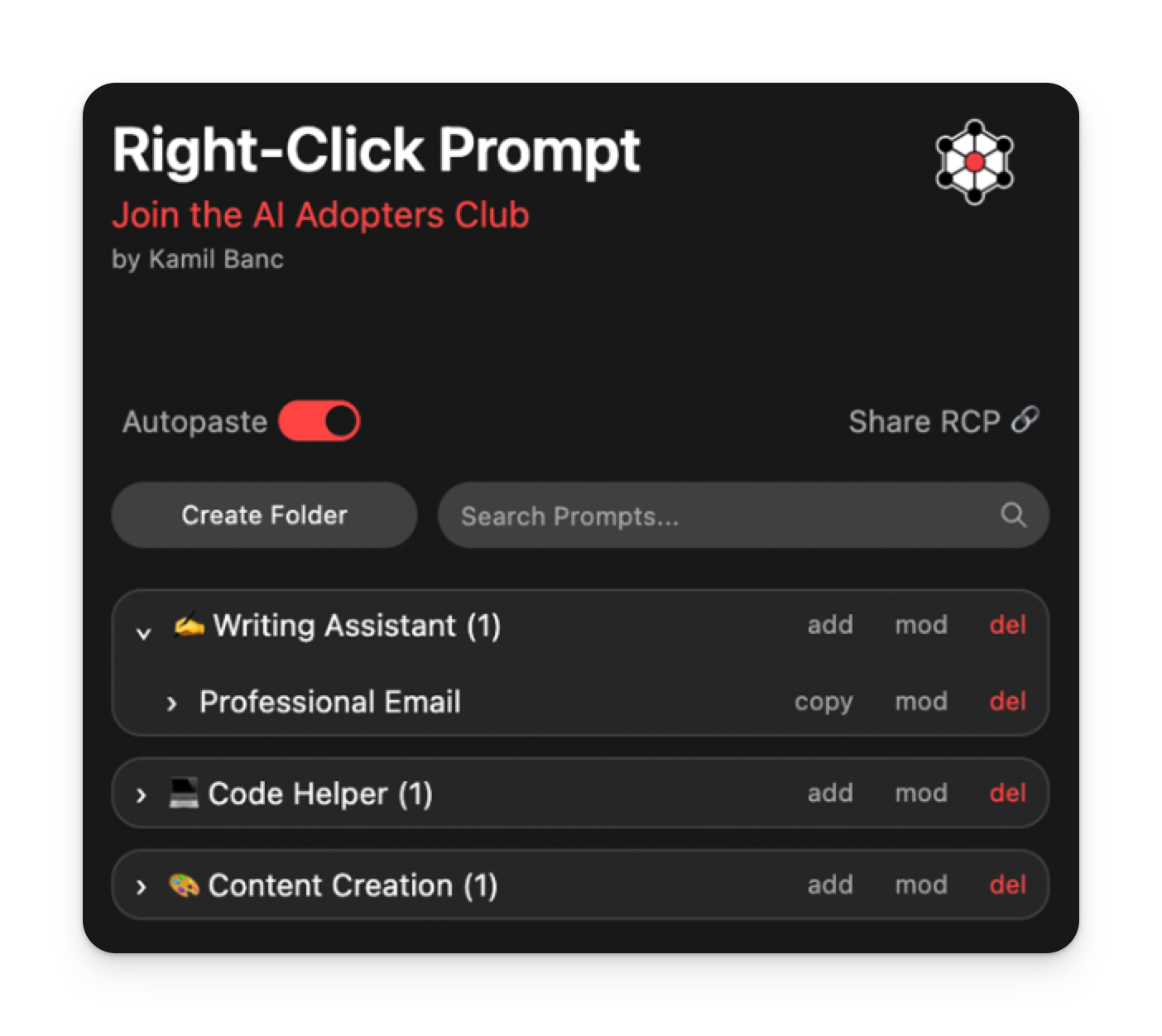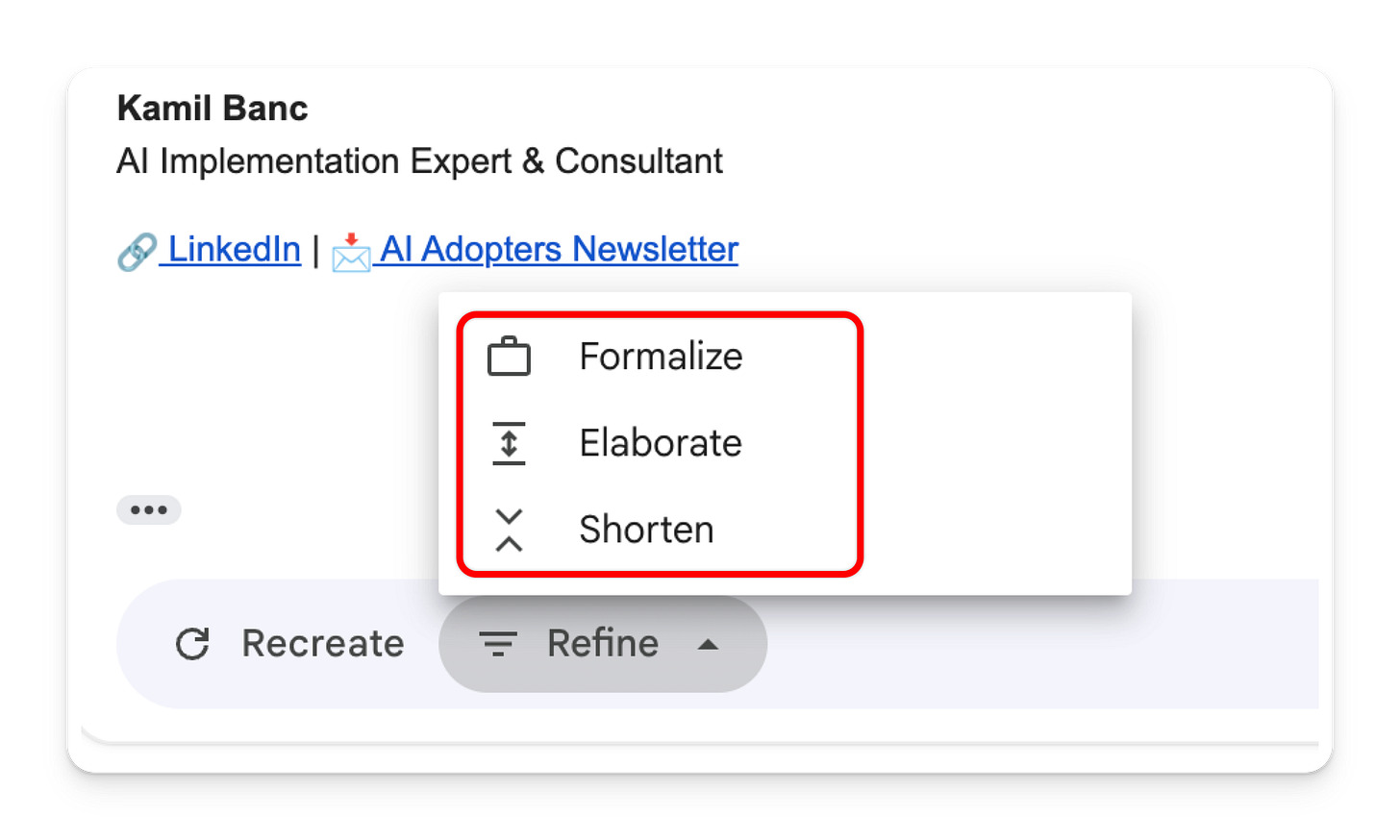8 Copy-Paste Prompts That Turn Gmail's AI Into Your Secret Assistant
Copy these and hide them from your collegues. Watch your inbox transform.
Hey Adopter,
Everyone's complaining that AI writes terrible emails. The truth? AI writes terrible emails because you're giving it terrible instructions.
Gmail's AI email assistant has been quietly solving your biggest email bottleneck while you've been manually drafting responses like it's 1995. The difference between good AI emails and bad ones isn't the tool—it's the context and prompts you feed it.
Why Your AI Emails Sound Like They Were Written by a Robot
"AI can't write good emails" is the new "smartphones will never catch on." Both statements come from the same place: not understanding how the tool works.
Here's the reality: When AI has the full email thread as context and you give it specific instructions, it produces emails that sound human. When you give it vague prompts without context, you get corporate speak.
❌ Bad approach: Click "Help me write," type "email about meeting," get generic output.
✅ Smart approach: Let AI read the thread, give detailed instructions, get contextual results.
The Copy-Paste Prompt Library That Actually Works
Before we get started with the prompts, I really highly recommend you check out my free browser extension, which is a prompt management tool that lets you easily insert any prompt into your browser window. That saves a lot of time and people love it. For more information, check out rightclickprompt.com
Stop writing emails from scratch. Here are 8 ready-to-use prompts that you can copy directly into Gmail's "Help me write" feature:
Client Follow-Up (No Response)
Write a friendly follow-up email acknowledging they're busy but asking if they need any additional information to move forward with the proposal. Keep the tone professional but warm.
Meeting Follow-Up With Action Items
Create a meeting follow-up email with summary of key decisions, action items with deadlines, and next steps.
Apology for Missed Deadline
Write a sincere apology for missing the deadline, explain what happened briefly, outline your plan to complete the work, and provide a new timeline.
New Team Member Welcome
Draft a welcoming email introducing myself, briefly explaining our team's role, and offering to help them get started.
Request for Feedback
Write a professional email requesting specific feedback on my recent work, with a deadline for responses.
Thank You After the Collaboration
Write a thoughtful thank-you email highlighting their specific contributions and expressing interest in future collaboration.
Status Update to Manager
Create a concise status update covering current progress, upcoming deadlines, any blockers, and this week's accomplishments.
Cold Outreach Email
Write a personalized outreach email explaining why I'm reaching out, my relevant background, and suggesting a specific next step.
[Include your relevant info into the prompt]How Gmail's AI Really Works (The Part Everyone Misses)
Gmail's AI doesn't just generate text. It:
Analyzes the entire email thread for context
Recognizes your previous writing style
Maintains conversation tone and formality level
References specific details from earlier messages
This is huge. You're not starting from zero. You're building on established context.
Try this right now: Open an email thread that needs a response. Click "Help me write." Before typing your prompt, notice how the AI already knows the subject, participants, and conversation history.
The Refinement Workflow That Saves Hours
Generate the initial draft with a specific prompt
Use Gmail's built-in refinement options:
"Formalize" for a professional tone
"Elaborate" for more detail
"Shorten" for a concise version
Make minimal manual edits
Send
Most people skip steps 2-3 and wonder why their emails need major rewrites. Use the refinement tools. They're not suggestions—they're time-savers.
Who This Actually Helps
This isn't for everyone. Skip if you send 3 emails a week.
This is for professionals who:
Handle client communications daily
Manage team projects with multiple stakeholders
Follow up on proposals and leads regularly
Coordinate schedules and meetings frequently
Need consistent, professional communication
The 5-Minute Daily Challenge
For the next week, use one new prompt from this list every day. Track how much time you save. Compare your AI-assisted emails to manually written ones.
By day 5, you'll see the pattern: specific prompts + thread context = emails that actually sound like you, just faster.
The goal isn't to let AI write your emails. It's to let AI handle the structure while you focus on the strategy.
Your inbox isn't going away. Neither is the need for thoughtful communication. But the time it takes to draft each message? That's negotiable.
Adapt & Create,
Kamil